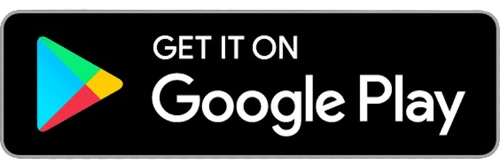Here, we guide you through every step of the order process, ensuring your items reach their destination with care and efficiency.
How to Create an Order with Muvr
Creating an order through Muvr is a breeze. Whether you’re sending furniture to a new home or needing junk removed, our platform is designed to make the process seamless. Follow these easy steps to create your order:
Step 1: Log In or Sign Up
Begin by logging into your Muvr account. If you’re new to Muvr, you can quickly create an account to get started.
Step 2: Initiate a New Order Request
Once logged in, on the home screen at the very top of our app or website, look for the option to input locations to initiate a new order.
Step 3: Provide Order Details
Tell us about your order. Give us information such as the pickup location, drop-off address, and a description of the items you’re sending. Accurate details help us match you with the right Muvrs.
Step 4: Choose Date and Time
Select your preferred date and time slot. Our flexible scheduling options are designed to accommodate your needs.
Step 5: Review and Confirm
Before finalizing, review all the details you’ve provided. Ensure that addresses, contact numbers, and item descriptions are correct. Once you’re satisfied, click “Confirm.”
Step 6: Matched with Muvrs
Upon confirmation, our advanced system will pair you with skilled Muvrs. You’ll receive a notification introducing your Muvrs, complete with their names and profile pictures.
Step 7: Real-Time Tracking
As your Muvrs prepare for the order, you can track its progress in real-time through the Muvr app. Stay informed and plan your day with confidence.
Step 8: Order Completion
When your order is successfully completed, you’ll receive a notification and an order summary. Feel free to rate your Muvrs and provide valuable feedback. Your input helps us maintain our commitment to excellence.
Creating orders with Muvr is designed to offer you convenience and reliability. Our user-friendly platform and dedicated Muvr teams ensure that your items are handled with care every step of the way. For more assistance or information on other order-related topics, explore our Help Center’s Orders Section. Happy moving with Muvr!