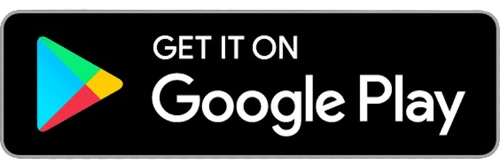Keeping your contact details current is crucial for a seamless experience with Muvr. Whether you’ve changed your phone number or email address, here’s how you can easily update your contact details:
Open the App: Launch the Muvr app on your device. Log in to your account using your existing credentials.
Access Profile Settings: Tap on your profile icon or navigate to the “Profile” section within the app. Here, you’ll find all your account-related settings.
Edit Contact Information: Look for the option to edit your contact details. This could be labeled as “Edit Profile” or “Account Settings,” depending on the app’s design.
Update Phone Number: If you’ve changed your phone number, you can enter the new number in the designated field. Make sure to follow any formatting guidelines provided.
Update Email Address: To update your email address, simply input the new address. Again, follow any formatting instructions if provided.
Verify Changes: Some changes, especially to your email address or phone number, may require verification. You might receive a verification code via email or SMS, which you’ll need to enter in the app.
Save Changes: Once you’ve made the necessary updates, don’t forget to save your changes. Look for a “Save” or “Update” button at the bottom of the screen.
Confirmation: You might receive a confirmation message indicating that your contact details have been successfully updated.
Remember, keeping your contact details accurate ensures that you receive important notifications, updates, and communication from Muvr. If you ever need assistance or encounter any issues while updating your contact details, our customer support team is here to help.
Updating your contact information is a quick and easy way to make sure you stay connected with us and enjoy a smooth experience whenever you use Muvr’s services.